14 – LinkedIn Tips
Last Updated on 23 September 2024
LinkedIn has become an important place to have an online presence. As it focusses on work, it doesn’t get cluttered up with cats and politics.
LinkedIn profiles are also highly indexed by search engines. So if you want someone to find you more easily in a work context, make sure you have an up-to-date LinkedIn profile.

The basics
Always try to put yourself in the shoes of the person reading your profile.
What would they want to know? What would you want them to do after reading your profile, and how easy are you making that for them?
In general make a LinkedIn forward-looking. What sort of work are you looking for? How can you help people now and in the future?
NB: The desktop version of LinkedIn is more powerful than the phone app, with the exception of the ‘Record name pronunciation’ feature. Get set up on a big screen!
Setting up the profile

- Make sure the name you use matches how you introduce yourself face-to-face.
- If you have a very common name, add your job title after your family name. E.g.: First name: David. Last name: Thomas – Trainer and Consultant
- Have a professional-looking or professionally-taken profile photo, preferably showing you in a work context.
- Make use of the background photo to show something about your area of work.
- Make use of your headline to indicate how you aim to help others when you work.
- You have up to 120 characters to play with. Job titles on their own are boring!
- Customise your LinkedIn web address to make it look slicker. It might also be easier for search engines to find you.
Writing the summary
- Write a summary that is easy to read on a screen.
- Keep the paragraphs very short (one or two short sentences), so that there are no dauntingly dense blocks of text.
- Start with what you are providing to others now and in the future. Back that up with a bit of history. (You have 2000 characters to play with, but shorter is fine.)
- List special interests or areas of expertise at the bottom of the summary.
- Upload photos, presentations, videos or links that can help lift your summary.
Tips: If making lots of changes to your profile, turn off “Your public profile’s visibility” in the “Edit public profile” section.
Skills, endorsements and recommendations
- Your skills list is a kind of database which recruiters will search on. Your skills list should be wide-ranging and comprehensive. Use variations on a theme: for example instead of just ‘broadcasting’, put ‘media’, ‘radio’, ‘TV’, ‘broadcasting’, ‘production’, etc..
- People can endorse you for skills just by clicking.
- Recommendations are more powerful than endorsements. Try to get recommendations from people with authority who have worked with you.
It’s ok to ask for recommendations. They will have to log in to LinkedIn to post a recommendation, but you will be able to approve it before it goes public. - You can show and hide recommendations. For example, have a dozen or so and show half a dozen at a time. It helps your profile look fresh.
Privacy settings
- Go through the privacy settings one by one and check that they are set as you wish.
- If you don’t want to be pestered by lots of notifications you can always control them by clicking on your profile photo, Privacy and Settings, then the ‘Communications’ tab.
Linking and following etiquette
- If you link with someone else they are called a connection. You will be notified of each other’s activities and you can send each other messages. You can also see their connections if they’ve allowed this in their privacy settings.
- Following someone (or following an organisation) allows you to read their posts and see activities without being linked.
- When linking to others, please send a personal note, not just the default text. If you can’t think of anything to write to them, you probably shouldn’t be linking!
- Don’t feel you have to accept every invitation to link. Some invitations will be computer-generated, and no one will mind if you just press ‘ignore’.
- Linking up is about building and maintaining quality professional relationships. It is not a numbers game.
Posts and articles
- Posts are like quick updates, similar to what you get with Facebook,etc. You have up to 600 characters.
- Articles allow more in-depth writing. These can be used like a blog.
Online networking for work – some general points
- Make it easy for people to find you online. Have a presence on multiple relevant networks such as LinkedIn, Instagram, Bluesky and/or specialist networks.
- You can link your LinkedIn updates with other networks. (See under Settings > Account > Partners and Third Parties.)
- You can control LinkedIn posts from Buffer and other sites designed to post to multiple social media accounts.
- Link to photos, a website or any other professional online activity.
- Check how you look online when someone puts your name into a search engine.
- Make sure your web presence looks focused. Who’s going to give you work? What would THEY want to see?
- Split up your personal and professional life online. Use a professional-looking email address for work and a separate address for family and close friends.
- Connect to people who have a common professional interest. Purge and trim your connections at regular intervals, particularly if you move into a new sector of work.
Above all…
…use online tools to meet people face to face. Don’t hide behind the keyboard!
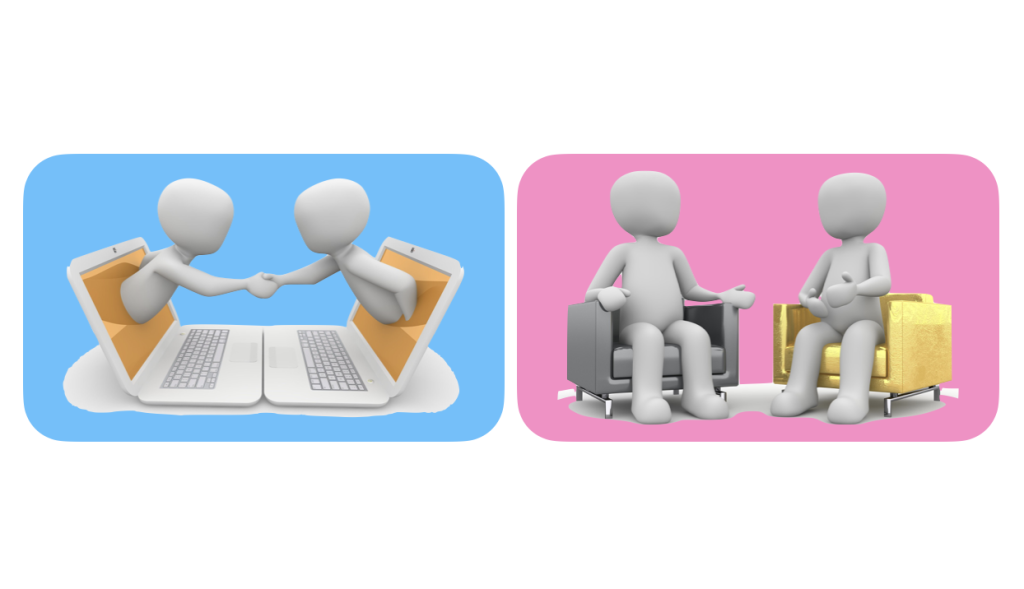
Image credit: Peggy und Marco Lachmann-Anke from Pixabay
Posted on 10 January 2020
